Local Kubernetes development with LXD
Running Kubernetes locally has obvious development advantages, such as lower cost and faster iteration than constantly deploying and tearing down clusters on a public cloud. Ideally, a Kubernetes developer can spawn all necessary nodes inside local containers and test new configurations as they are committed. This page will show you how to deploy a cluster to LXD containers on a local machine.
Before you begin
Install conjure-up, a tool for deploying big software.
Add the current user to the lxd user group.
sudo snap install conjure-up --classic
sudo usermod -a -G lxd $(whoami)
If you have never run or configured lxd before, you will need to run the following command to set up the default storage pool and the network bridge required:
sudo lxd init
If a bridge named lxdbr0 already exists, you can tell the init config tool to use it.
Note: If conjure-up asks you to “Setup an IPv6 subnet” with LXD, answer NO. IPv6 with Juju/LXD is currently unsupported.
If you already have a bridge configured, e.g. lxdbr0, disable IPv6 on the bridge, otherwise you won’t be able to choose it.
Deploying Kubernetes
Start the deployment with:
conjure-up kubernetes
For this walkthrough we are going to create a new controller - select the localhost Cloud type:
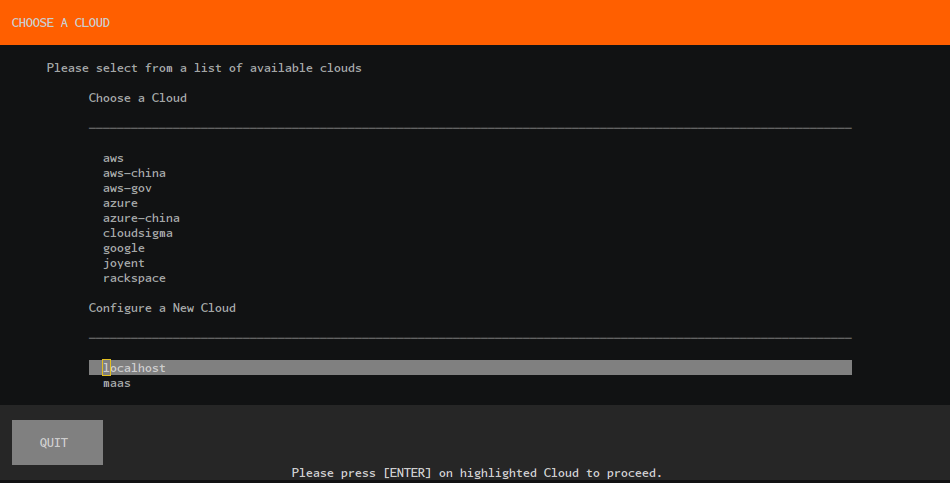
Deploy the applications:
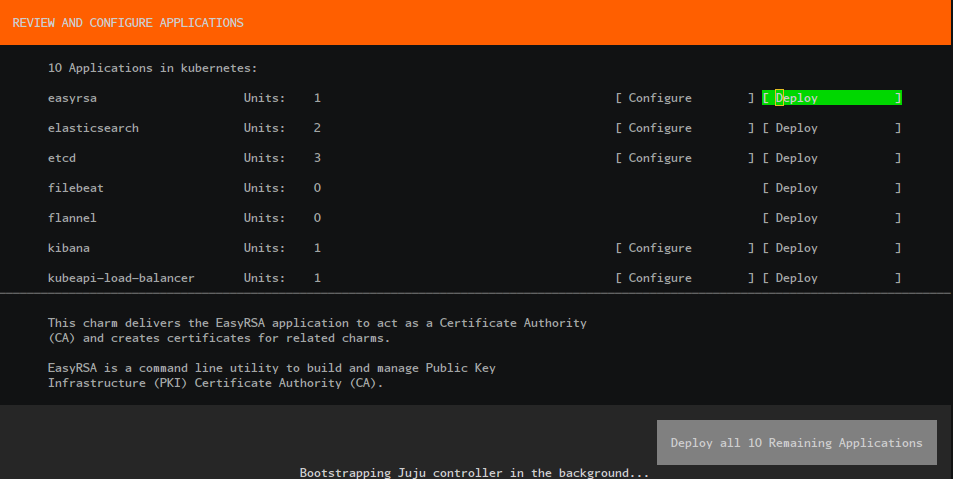
Wait for Juju bootstrap to finish:
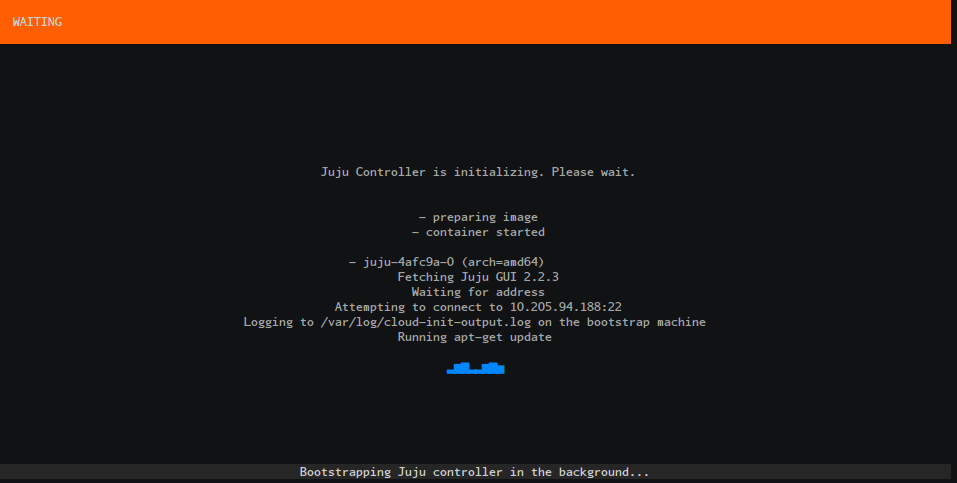
Wait for our Applications to be fully deployed:
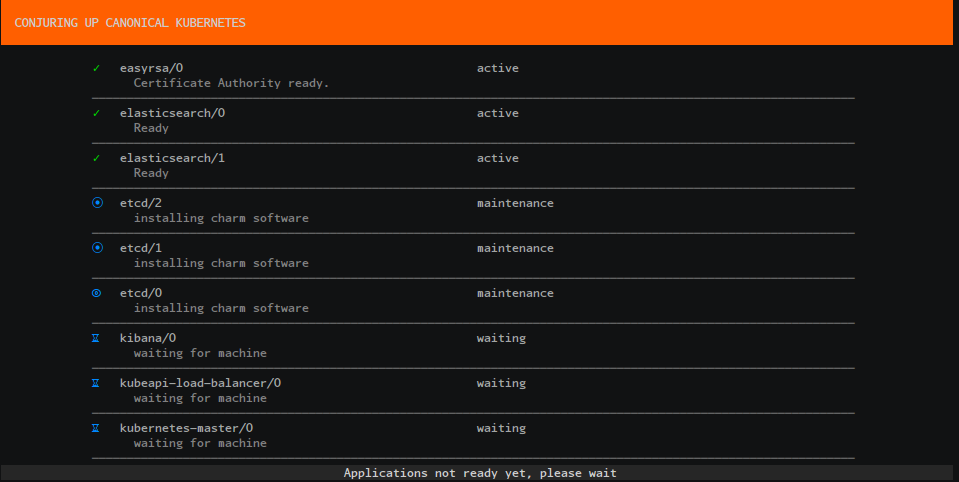
Run the final post-processing steps to automatically configure your Kubernetes environment:
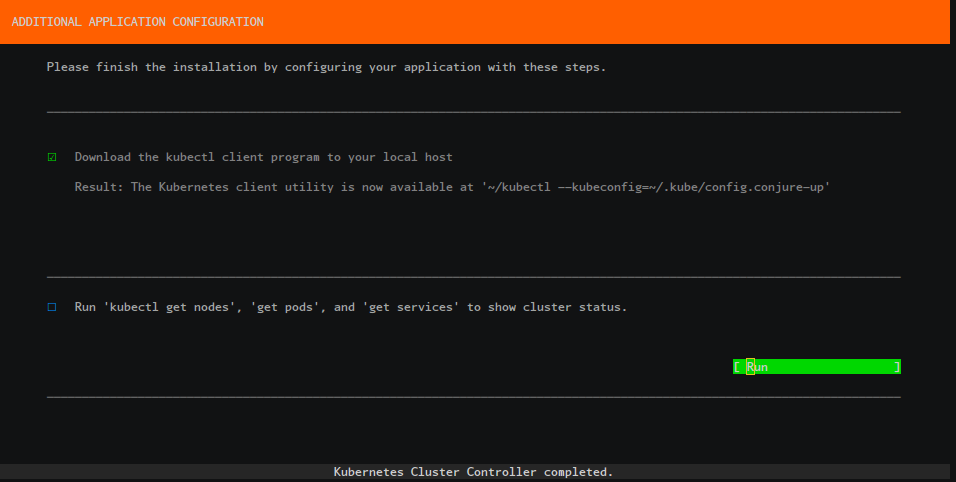
Review the final summary screen:
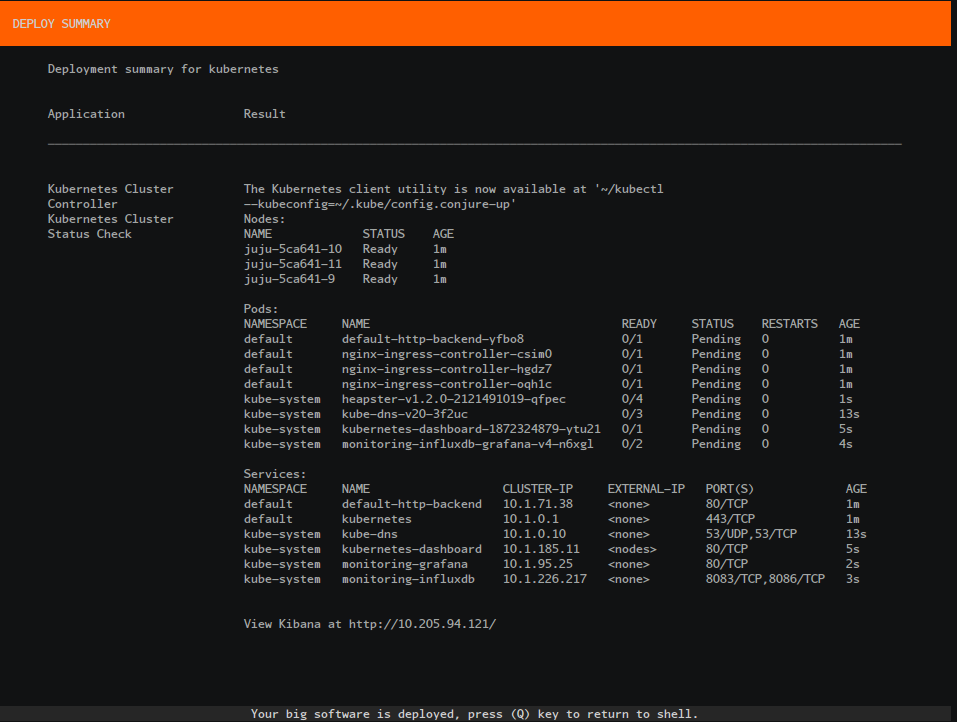
Accessing the Cluster
You can access your Kubernetes cluster by running the following:
kubectl --kubeconfig=~/.kube/config
Or if you’ve already run this once it’ll create a new config file as shown in the summary screen.
kubectl --kubeconfig=~/.kube/config.conjure-up
The purpose of using LXD on a local machine is to emulate the same deployment that a user would use in a cloud or bare metal. Each node is treated as a machine, with the same characteristics as production. Each node is a separate container, which runs Docker containers and kubectl inside (see Cluster Intro for more info).
Feedback
Was this page helpful?
Thanks for the feedback. If you have a specific, answerable question about how to use Kubernetes, ask it on Stack Overflow. Open an issue in the GitHub repo if you want to report a problem or suggest an improvement.